xinli_zhao
Писатель
- Регистрация
- 12 Фев 2007
- Сообщения
- 5
- Реакции
- 7
- Автор темы
- #1
mod_janews_1.2 beat
JA News Module
JA Xenia have just set a new style of displaying your content in the frontpage with JA News Module. To make your front page looks like the demo, please download mod_janewsmodule.zip and then install JA News Module following these instructions:
* Install
Go to your Administration Panel, Site -> Template Manager -> Module Positions
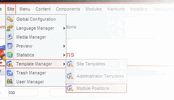
* Add a module position named ja-news and click the button Save
* Go to Installers -> Install Module then install JA News Module.
* Go to Modules -> Site Modules and then select JA News module
* Set the basic configuration of JA News module like this image (notice the module position: ja-news, show title: off)
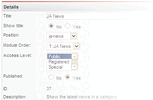
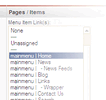
*
JA News Configuration
JA News module consists two part as you see in the Demo. The first part of the module is JA Ajax Headline, which shows the latest frontpage news items in a rollover box. The second part is the other news classified by your categories. Here's the full description of JA News module's parameters.
Headline part:
Module Class Suffix: Please set "-janews" as the module class suffix of the module.
Show Headline: Determine whether the headline was showed.
Headline text: Title of the headline if showed.
Number of headline news: Number of items in the rollover box. These items is your latest frontpage items.
Auto Roll: Set the rolling state for first time user.
Rolling delay time: Delay time of the roll between two items in rollover box (in seconds).
Other news part:
Category ID: Categories that your news items will be selected from, separated by commas. Leave it blank means all categories will be selected.
Link Items: Number of other items listed in each category.
Max Chars: Limit the number of characters in the showing item of each category.
Image Width: Fixed width of the image of news item.
Image Height: Fixed height of the image of news item.
Columns: Number of columns division.
Show Intro: Determine whether the intro text was showed.
Show Image: Determine whether the image was showed.
Hint: To know what id is your category, go to Content -> Category Manager and look at the Category ID column.
JA News Module
JA Xenia have just set a new style of displaying your content in the frontpage with JA News Module. To make your front page looks like the demo, please download mod_janewsmodule.zip and then install JA News Module following these instructions:
* Install
Go to your Administration Panel, Site -> Template Manager -> Module Positions
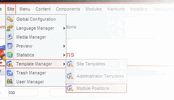
* Add a module position named ja-news and click the button Save
* Go to Installers -> Install Module then install JA News Module.
* Go to Modules -> Site Modules and then select JA News module
* Set the basic configuration of JA News module like this image (notice the module position: ja-news, show title: off)
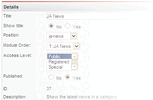
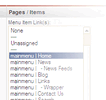
*
JA News Configuration
JA News module consists two part as you see in the Demo. The first part of the module is JA Ajax Headline, which shows the latest frontpage news items in a rollover box. The second part is the other news classified by your categories. Here's the full description of JA News module's parameters.
Headline part:
Module Class Suffix: Please set "-janews" as the module class suffix of the module.
Show Headline: Determine whether the headline was showed.
Headline text: Title of the headline if showed.
Number of headline news: Number of items in the rollover box. These items is your latest frontpage items.
Auto Roll: Set the rolling state for first time user.
Rolling delay time: Delay time of the roll between two items in rollover box (in seconds).
Other news part:
Category ID: Categories that your news items will be selected from, separated by commas. Leave it blank means all categories will be selected.
Link Items: Number of other items listed in each category.
Max Chars: Limit the number of characters in the showing item of each category.
Image Width: Fixed width of the image of news item.
Image Height: Fixed height of the image of news item.
Columns: Number of columns division.
Show Intro: Determine whether the intro text was showed.
Show Image: Determine whether the image was showed.
Hint: To know what id is your category, go to Content -> Category Manager and look at the Category ID column.
Для просмотра скрытого содержимого вы должны войти или зарегистрироваться.

 у меня есть определенные статьи, которые я хочу что б они выводились как "главные", а ссылки под статьей - по порядку добавления.
у меня есть определенные статьи, которые я хочу что б они выводились как "главные", а ссылки под статьей - по порядку добавления.